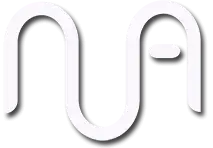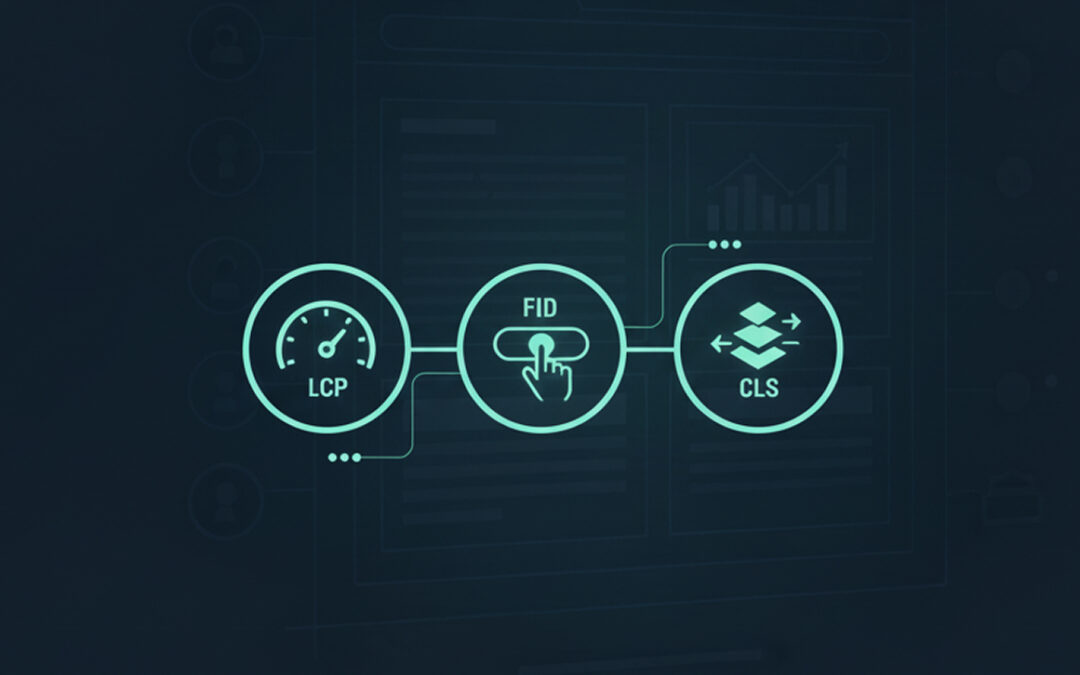Google’s Core Web Vitals are three specific metrics that measure how users experience your website. These metrics focus on loading speed, interactivity, and visual stability—basically, how fast your pages load, how quickly they respond to clicks, and whether things jump around while loading.
Why should you care? Better Core Web Vitals scores can help your website rank higher in Google search results. More importantly, they create a smoother experience for your visitors. Nobody likes a slow website that takes forever to respond to clicks.
Here’s the reality check: page experience is a ranking signal, but it won’t beat great content. Google still prioritises helpful, relevant content over technical perfection. That said, if two websites have similar content quality, the one with better Core Web Vitals will likely rank higher.
This guide covers the three Core Web Vitals: Largest Contentful Paint (LCP), Interaction to Next Paint (INP), and Cumulative Layout Shift (CLS). You’ll learn what they mean, Google’s benchmarks, and practical ways to improve each one.
Finding Your Core Web Vitals Scores
Start by checking your current scores. Google Search Console shows your site’s Core Web Vitals in the “Experience” section. This free tool gives you real data from actual users visiting your website.
Other useful tools include:
- Google’s PageSpeed Insights for individual page analysis
- Semrush Site Audit tool for comprehensive site reviews
- Chrome DevTools for technical debugging
The Search Console report shows which pages need attention and groups issues by type. Focus on pages with the most traffic first—fixing your homepage and popular blog posts will have the biggest impact.
Part 1: Largest Contentful Paint (LCP)
LCP measures how long it takes for the largest content element on your page to load. This could be a hero image, a large text block, or a video. It’s essentially measuring when the main content becomes visible to users.
Google’s benchmark: A good LCP is under 2.5 seconds.
Most LCP problems come from slow-loading images or poor hosting. Here’s how to fix them:
Remove unnecessary third-party scripts
Every external script (analytics, chatbots, social media widgets) adds loading time. Audit your scripts and remove anything you don’t actively use.
Upgrade your web hosting
Cheap shared hosting often causes slow LCP scores. Consider upgrading to a VPS or managed hosting service for better performance.
Avoid lazy loading above-the-fold images
Lazy loading delays image loading until users scroll down. Don’t use it for images visible when the page first loads—these need to load immediately.
Remove large elements from the top of pages
High-resolution images and large graphics slow down LCP. Compress images or move them further down the page.
Minify your CSS code
Remove unnecessary spaces, comments, and unused styles from your CSS files. This reduces file sizes and improves loading speed.
Part 2: Interaction to Next Paint (INP)
INP measures how quickly your page responds to user interactions. When someone clicks a button, taps a menu, or submits a form, INP tracks how long before the page responds.
Common interactions include:
- Clicking navigation menu items
- Submitting contact forms
- Opening mobile hamburger menus
- Clicking “Add to Cart” buttons
Google’s benchmark: A good INP is 200 milliseconds or less.
INP matters most for interactive pages like login forms, checkout pages, and sign-up forms. Blog posts and static content pages typically have less interaction, so INP is less critical.
Minimise or defer JavaScript
Heavy JavaScript files block the browser from responding to clicks. Work with a developer to defer non-essential scripts or load them after the page renders.
Remove non-critical third-party scripts
Social media widgets, advertising code, and tracking scripts can slow down interactions. Remove anything that doesn’t directly benefit users.
Break down long coding tasks
Complex JavaScript operations can freeze the browser. A developer can split these into smaller chunks that don’t block user interactions.
Part 3: Cumulative Layout Shift (CLS)
CLS measures how much your page layout unexpectedly shifts as it loads. High CLS scores create frustrating user experiences.
Picture this scenario: A user tries to click a “Subscribe” button, but an advertisement suddenly loads and pushes the button down. They accidentally click the ad instead—that’s a layout shift problem.
Google’s benchmark: A good CLS score is less than 0.1.
Set specific size dimensions for all media
Always specify width and height attributes for images, videos, and GIFs. This tells the browser exactly how much space to reserve, preventing layout shifts.
Reserve space for ad elements
If you display advertisements, reserve specific areas for them in your page layout. Don’t let ads suddenly appear and push content around.
Avoid adding content above the fold after initial load
Don’t insert banners, notifications, or other elements at the top of the page after it loads. These push existing content down and frustrate users.
Start With Your Biggest Problems
Core Web Vitals—LCP, INP, and CLS—directly impact both user experience and search rankings. Faster loading times, quicker interactions, and stable layouts keep visitors happy and help your SEO efforts.
Remember, technical optimisation supports great content—it doesn’t replace it. Google still values helpful, relevant information above all else.
Check your scores in Google Search Console to identify your most pressing issues. Focus on your highest-traffic pages first, and tackle one Core Web Vital at a time. Small improvements can make a big difference to both user experience and search rankings.
Need help optimising your Core Web Vitals? Consider working with a web developer who understands these metrics and can implement the technical changes your site needs.